So you want to make a tutorial video, but you don’t know where to start? An instructional video is a great way to communicate complicated or in-depth information in a very short period of time. With the rise of smartphones and tablets, content creators have found an avenue to connect with their audience in an informational way. A video that educates and entertains is a recipe for success. Here are 7 tips to making the best video possible.
1) Select the Right Tools
Depending on the type of tutorial video you’re making, you’ll either need a screencasting software to record your screen; a camera and proper lighting if you plan to show your face; and in every case, quality microphone.
Screencasting software: For example, ScreenFlow by Telestream is the most popular program for Mac users. Camtasia by TechSmith is the most popular software for Windows users. Both have free trials that let you record up to five minutes of footage with no watermark.
Camera and lighting: If you want to show your face while recording, make sure you have a good camera and proper lighting. Also make sure that you have a good mic (most built-in webcams are not great). You can use a USB headset or an external microphone if necessary.
Microphone: If this is going to be an audio-only tutorial, then any decent headset will do — but it’s still important that it has good audio quality and doesn’t pick up background noise from fans or other sources of distraction.
2) Planning Makes Perfect
Do your research to know what your audience will want to learn, and make sure it’s something that really needs to be taught, then write your script.
Write Your Script
Write a script with clear instructions and a clear structure. Think about how you can break down complex topics into smaller chunks so viewers can follow along with ease.
It’s very important that the script is as tight as possible because you don’t want anything to distract from the lesson at hand. If there’s too much information in your script or if it’s too long then it might be overwhelming for viewers who are just trying to learn one thing at a time. Use bullet points if necessary! They’re great for keeping things organized and easy-to-follow.
Think About the Audience
Who is this video for? Is it for new users or experienced ones? What are their interests? Knowing your audience will help you tailor your tutorial video so that it meets their needs.
Consider putting together a storyboard for your video too. This will help keep everything in order so you don’t get lost mid-way through filming. It also gives you an idea of how much time each section will take (which is useful if you’re working with other people).
3) Make it entertaining and make it you.
This is your chance to show off your personality and your skill level. Be yourself, but be aware that people learn better when the information is clear and concise.
Strike the right balance between informational and personal. While it’s important to be engaging, you also need to deliver quality content that covers all of the necessary details of what you’re teaching.
4) Record your narration, screen capture, and/or video.
Depending on the nature of your tutorial video, you can pre-record your VO, or do it as you perform each step. Stick to whichever is more natural.
If you’re just talking about something that’s happening on screen, then it’s best to record VO earlier in the process. If there are multiple steps involved, then recording as you go is probably better since it’ll be easier for you to pay attention simultaneously to both what’s happening on screen and what you’re saying into the mic.
5) Edit Your Video
Take this time to polish your video, making sure the VO works with what you’re demonstrating. Adding b-roll may add extra clarity as well.
Editing is an essential part of your video because it helps make sure that everything flows smoothly and that there are no awkward pauses or jump cuts. You can use Adobe Premiere Pro or Final Cut Pro X as editing software. Both are great options, but they each have their own pros and cons.
The first step in editing is to gather all the clips from your shoot and organize them into segments that make sense for the viewer. This helps keep things organized and ensures that all of your topics are covered. Then, you can start adding audio tracks, titles, and transitions between clips using these tools:
6) Add Music or Sound Effects
Add music or sound effects to make your videos more engaging, exciting and fun. You can use find thousands of royalty-free songs from Loudly!
Music can set the mood of a video, but it can also help keep viewers engaged. Sound effects are especially useful if you’re making product tutorials. If you want people to pay attention to what you’re saying more than anything else in the video, then keep all other noises at a minimum.
Audio tracks: Audio tracks let you add music or other sounds overtop of your footage at any time during the video. You can also use them just for background noise if you don’t want any music playing while someone is talking.
Transitions: Transitions are used to transition between shots into another scene or location within a video clip by fading
7) Share Your Video
Decide where your tutorial video will live, ideally where you have the largest audience. Don’t forget to pay attention to your SEO!